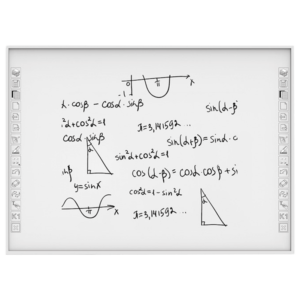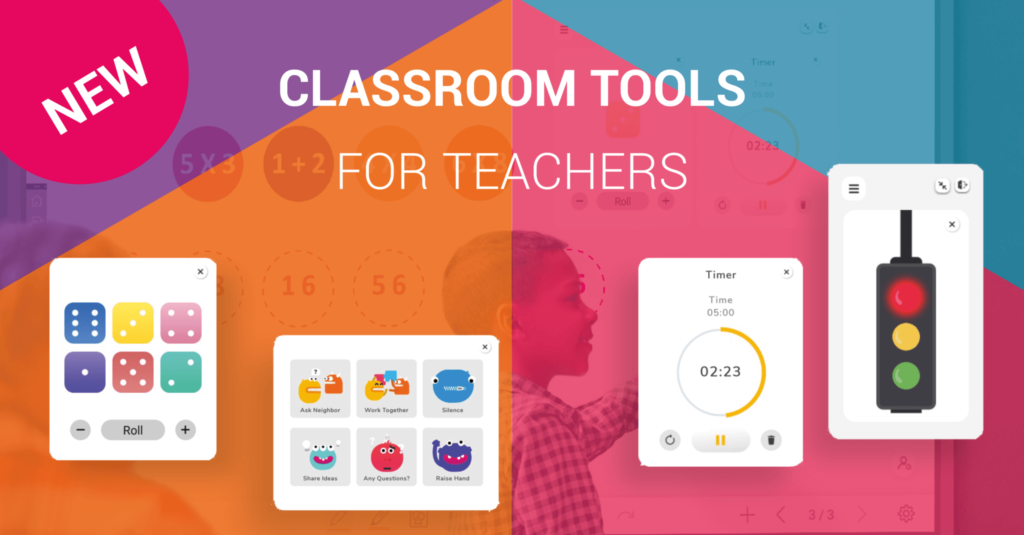
The Classroom Tools Widget
The Classroom Tools widget runs in the background until the teacher requires it. Even after navigating between screens, the teacher opens the tools menu as an overlay. This reduces transition time and the number of devices required throughout the day, such as a timer, stopwatch, and more!
Here’s a closer look at the nine tools on the Classroom Tools widget:
- Instructions: Using image cues, inform students about how they should complete their work (in groups, with a neighbor, or alone in silence).
- Traffic light: a simulated traffic light that can be switched between colors manually.
- Dice: a digital die or dice that is ideal for a quick math demonstration.
- Timer: This is our most frequently requested tool; use it for tests and classroom activities.
Track and time laps with a stopwatch - Calendar: quick access to a basic calendar
- Zoom in: use the zoom-in option to highlight something on the screen.
- Spotlight: draw the viewer’s attention to a single point on the screen while blocking out the rest.
- Curtain: create a unique effect by revealing the screen with curtains that open from the center.
Use any combination of these apps together and resize for convenience! When done, minimize the widget menu and drag the box to a corner of the screen until it’s needed again.